Q.
Accessibility warning is displayed even though I have already followed its instructions.
A.
You need to clear Accessibility settings. Please click the "Clear Accessibility" button and follow its message.
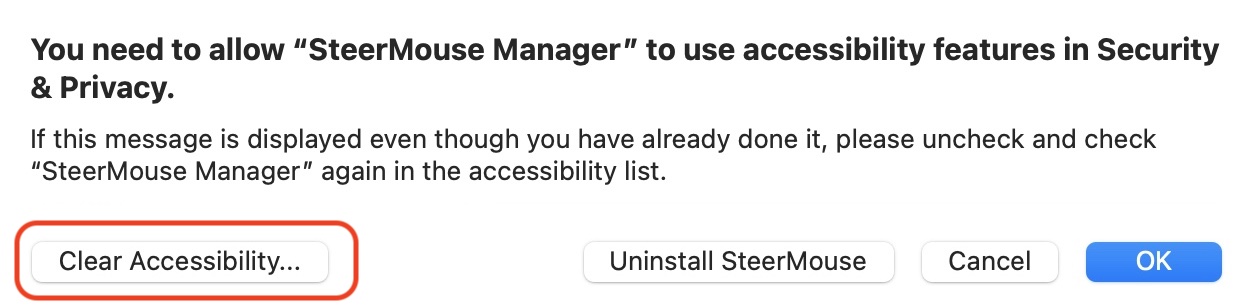
Q. Accessibility warning is displayed even though I have already followed its instructions. A. You need to clear Accessibility settings. Please click the "Clear Accessibility" button and follow its message.
|
Q. Do you have a compatible mouse list with SteerMouse?
A. No, we do not have. We show mice that have action reports from users on the top page as recommended mice. Maybe this might help you. |
Q. Does SteerMouse include the CursorSense functions? A. No, it does not. CursorSense has these advanced functions. - CursorSense also supports internal trackpads, Apple Magic Mouse and Magic Trackpad. - CursorSense provides 5 favorite settings. - CursorSense shows acceleration curve graphs. |
Q. How to backup/copy my settings? A. The following file is your settings file . Please backup/copy it.
Home/Library/Application Support/SteerMouse & CursorSense/Device.smsetting If you do not see the file, please launch /Applications/Utilities/Terminal.app and enter the following command. You will see the file on Finder.
|
Q. How many computer can I use my licence? A. You can use your license (registration information) on multiple computers if only you are going to use it in your accounts. Please see “Conditions of Registration Information Use” on the Purchase page for details. |
Q. Does SteerMouse support Razer mice? A. SteerMouse supports Razer mice that are listed in Recommended mice in the top page and you can customize all buttons on the mice. For other mice that are not listed in the list, there are steps to customize some buttons with SteerMouse. REQUIREMENTS:
|
Q. Some keys on the Razer Tartarus V2 do not work because they send a modifier key. A. Launch /Applications/Utilities/Terminal.app and enter the following command.
sudo hidutil property -m '{"VendorID":0x1532,"ProductID":0x022B}' -s '{"UserKeyMapping":[{"HIDKeyboardModifierMappingSrc":0x700000039,"HIDKeyboardModifierMappingDst":0},{"HIDKeyboardModifierMappingSrc":0x7000000E1,"HIDKeyboardModifierMappingDst":0},{"HIDKeyboardModifierMappingSrc":0x7000000E2,"HIDKeyboardModifierMappingDst":0},]}' |
Q. Is there easy way to re-configure the mouse when some buttons do not respond? A. Enter following text in /Applications/Utilities/Script Editor.app and export it as an application. You can double click it to re-configure the mouse. do shell script "osascript -e 'tell app \"SteerMouse Manager\" to quit'" delay 1 do shell script "launchctl kickstart gui/$UID/jp.plentycom.boa.SteerMouse" |